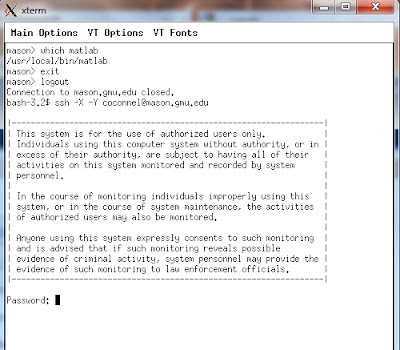- Here's the link to the second assignment: PDF file
For this assignment, to cut down on the number of images I made videos using matlab avi command. See the last post to see how this was made.
Original Images:
These were the same images from Assignment 1. In total there are 51 files.
Color Edge Histograms
This ran all of the original images through the color edge algorithm. There's a known issue with images 4021-4051, where it appears that it generates the same color edge histogram for these images. I've checked the algorithm and it seems correct and it seems to generate a correct value for the first 20 or so images.
Color Edge Histogram
Segmentation
Histogram Intersection
For these results, a threshold value of 80 was chosen, after it was seen that most similar images were above 80.
Segment 1Segment 2
Segment 3
Segment 4
Chi-Squared Measure:
For these values, the threshold that was chosen was 600. It was observed that this equation was generating very large values, above 1000, so the values were scaled down by 1000. It was then observed that values <600 typically corresponded to similar images.
Segment 1
Segment 2
Segment 3
Segment 4
Segment 5