For the first class, the professor walked us through some basic image manipulation using matlab. I won't post the specifics, in terms of what I did for each manipulation, but I will post the end result.
Next time: Adding two images together
Thursday, January 27, 2011
How to Connect to Matlab on the Mason Server
For this course, we'll need to use the tool Mat Lab to manipulate the images. Matlab can be purchased from the GMU bookstore for $99, (at the student rate). In addition all of the servers on mason have it installed. As long as you run a ssh session with the -X -Y flags added, you can run Matlab remotely. Please note, only George Mason University students can do this. Also the following was done on Windows 7.
- Obtain access to the mason server. Go to http://mason.gmu.edu/ and follow the instructions to set up an account.
- Download Cygwin and Cygwin-X: Go to http://x.cygwin.com/ and download cygwin and cygwin x.
- SSH into the mason server: Open up XWinServer. Right-click on the server and open up a ssh session.
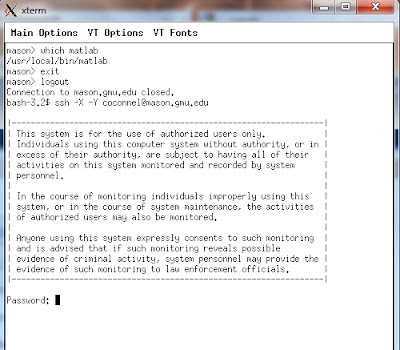
Log in with your password.
- Run Matlab: It may take a few minutes, depending on connection and such:

- Start Using Matlab
Subscribe to:
Comments (Atom)






